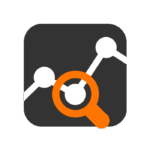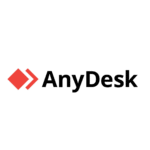WinSCP: File Transfer Without the Headaches
WinSCP has one job: move files between a Windows system and a remote host — securely, reliably, and without drama. It doesn’t try to be a full-fledged SSH client or file manager. It focuses on transfer. And it’s been doing that well enough for over two decades that many admins still keep it in their toolbox — usually in the portable version, sitting somewhere in C:\Tools.
It supports SFTP, SCP, FTP, WebDAV, and Amazon S3, with the kind of session control and scriptable behavior that other GUI tools never quite get right. Under the hood, it integrates with PuTTY and Pageant, respects saved sessions, and can automate routine tasks with either scripting or the GUI interface.
What It Actually Handles
| Functionality | Why It’s Useful |
| SFTP, SCP, FTP, WebDAV, S3 | Covers all common protocols for remote and cloud transfers |
| GUI and Commander modes | Two interface styles — Explorer-style or dual-pane like Norton |
| Session saving | Keeps login data, key paths, and transfer settings per host |
| Integration with PuTTY | Opens terminal to host with one click; supports Pageant keys |
| File sync and diff tools | Compares directories visually or transfers only changed files |
| Automation via scripting | Supports batch jobs, post-transfer actions, and error handling |
| Drag and drop / shell menu | Can be called from right-click or Explorer drag actions |
| Portable version available | No install required; runs from USB or shared drive |
Where It Fits
WinSCP is typically found in operational environments where:
– Files need to be copied between production systems over SSH
– Web servers, jump hosts, or backup targets are Linux-based
– Scripts deploy build artifacts or fetch logs during off-hours
– GUI-less users require an easy way to grab remote data
– Uploads are automated but still need visual verification at times
It’s often used as a sidecar tool — something that’s always running on an admin’s desktop, just in case a server suddenly needs files pushed or pulled.
Installing and Using
The tool is free and maintained regularly. Available as an installer or a portable ZIP. Installation isn’t required, though the installed version allows for system-level integration with context menus and file associations.
Supports Windows 7 and up, including Windows Server editions. Latest builds include support for modern OpenSSH versions, Ed25519 keys, TLS 1.3, and segmented S3 uploads. Automation can be done via command line, .NET assembly, or WinSCP scripting interface (winscp.com).
What It Does Well
– Fast to launch, even on underpowered VMs
– Stable across protocol changes and OS updates
– Works with public key auth, Pageant, and agent forwarding
– GUI stays responsive during transfers — even large ones
– Easy to script without learning PowerShell or Python
– Logs are detailed and helpful when debugging batch jobs
What to Keep in Mind
– Limited terminal functionality — not a replacement for SSH clients
– UI feels dated, especially in dual-pane mode
– Key management isn’t intuitive without Pageant or PuTTY
– Some features (like background transfers) are easily overlooked
– Not well-suited for large-scale syncs across hundreds of targets — that’s not its goal
Final Notes
WinSCP is the kind of utility that rarely gets mentioned — until it’s missing. Then it’s installed, configured in under a minute, and left quietly doing its job in the background. It doesn’t overpromise, doesn’t break often, and doesn’t ask for attention. In environments where fast, predictable file transfer still matters — and it often does — this tool remains a solid, trusted option.