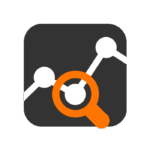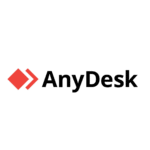ThinLinc: Remote Linux Desktops That Actually Feel Native
If you’ve worked with VNC, X2Go, or RDP over Linux, you probably know the pain — lag, screen tearing, weird keyboard input. ThinLinc was built to fix that. It’s a full-blown remote desktop server for Linux, optimized for responsiveness and ease of use, even over slower connections.
Unlike cobbled-together open stacks, this one’s tight. It gives you a real Linux desktop — GNOME, KDE, XFCE, whatever — over the network, with printing, sound, and session persistence. Admins get centralized control. Users get an experience that doesn’t feel like remote access.
What ThinLinc Offers
| Feature | Why It Matters |
| Native Linux desktops | Real DEs over the wire — no stripped-down fallback modes |
| Session resume | Disconnect and reconnect without losing your place |
| Smart card support | Useful for secure environments and enterprise setups |
| Printer redirection | Remote print jobs land on your local printer |
| Audio support | Stream sound from remote Linux apps (PulseAudio bridge) |
| Web access | HTML5 client — log in from any browser without installing anything |
| Multi-user support | Shared servers with session isolation per user |
| Commercial-grade polish | Admin panel, documentation, user management — not a science project |
How It’s Structured
– Server runs on: Most major Linux distros (RHEL, Ubuntu, SUSE, Debian, etc.)
– Client runs on: Windows, Linux, macOS — or just use a browser
– Connection protocol: Based on VNC, but heavily optimized and tunneled via SSH
– Authentication: PAM, LDAP, Kerberos, or simple local accounts
– Licensing: Free for up to 10 concurrent users, commercial above that
– Management: Full GUI config tool, or plain config files if you prefer
ThinLinc is closed-source, yes — but it’s not locked-down. You can plug in your own desktop stack, tweak session settings, and integrate it cleanly into your existing Linux environment.
Installation: Server on Ubuntu (Example)
- Download the latest `.rpm` or `.deb` bundle from https://www.cendio.com/thinlinc/download
2. Install the package and dependencies:
sudo dpkg -i thinlinc-server_*.deb
sudo apt –fix-broken install
- Start the server components:
sudo systemctl start vsmserver
sudo systemctl start vsmagent
- Open TCP ports 22 (SSH), 300 (login), 5900–5999 (VNC channels)Clients can now connect using the ThinLinc client app — or even straight from a browser.
Where ThinLinc Works Well
– Providing full graphical desktops for Linux workstations in labs or enterprises
– Shared compute nodes where each user needs their own persistent GUI
– Replacing clunky VNC setups with something more manageable
– Granting off-site users clean access to an internal Linux system
– Anywhere remote Linux UX actually matters
What It Nails — and Where It’s Less Perfect
What’s solid:
– Session handoff is seamless — you can disconnect, reconnect, and continue
– Desktop is responsive even with some latency in the connection
– Client software is clean, stable, and doesn’t try to be “smart” in a bad way
– You can use it without installing anything if needed (HTML5 fallback)
– Admin tools are well-documented and don’t get in the way
What to be aware of:
– No native Windows remote desktop — this is Linux-focused only
– Doesn’t work great with custom DEs or bleeding-edge distros without tweaking
– Not open source — updates and bugfixes are vendor-controlled
– Free version has a 10-user hard cap
– Not ideal for running isolated apps — this is full desktop sessions only
Final Notes
ThinLinc doesn’t reinvent remote access — it just makes Linux desktop delivery actually usable. If you’re tired of hacks, wrappers, and duct-taped tunnels, this is a surprisingly clean way to give users real desktop sessions without breaking your infrastructure. It’s not free in the long run, but it works well enough that a lot of teams are fine paying for it.