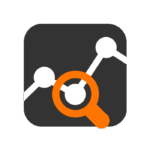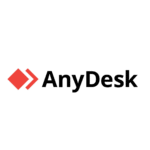Nmap + Zenmap: Fast Network Discovery, With a GUI If You Want It
Let’s say you need a quick answer: what’s alive on the subnet, what ports are open, what services are running — and maybe even what OS is behind that IP. That’s Nmap’s job. And if the terminal isn’t your thing (or you want to explain the results to someone else), Zenmap wraps it in a GUI that actually makes sense.
They work together. Nmap does the heavy lifting. Zenmap makes it visible, sharable, and a bit easier to script without memorizing all the flags.
For everything from pentests to asset discovery to just checking if your firewall rules still work — this combo is a go-to.
What This Duo Offers
| Tool/Feature | What It Does |
| Nmap scan engine | Fast TCP/UDP port scanning, host discovery, service detection |
| OS and version detect | Guesses the OS and application version with active fingerprinting |
| Scriptable scanning | Nmap Scripting Engine (NSE) can detect misconfigs, CVEs, etc. |
| Zenmap interface | Save scans, run profiles, compare results visually |
| Topology graph | See a visual map of discovered hosts and their connections |
| Export to XML/HTML | Useful for reports or storing baselines |
| Profile templates | Reuse custom scan setups without memorizing CLI options |
| Cross-platform | Works on Windows, Linux, macOS — both tools available everywhere |
Realistic Use Cases
– Scanning your own LAN to build a list of devices
– Spot-checking exposed services on a public-facing server
– Checking firewall/NAT behavior across VLANs
– Identifying forgotten printers, cameras, or embedded devices
– Using scripts to look for weak SSL, open SMB shares, or default creds
– Handing scan results to someone who prefers a GUI
How They Work Together
Nmap is CLI-first. You run it in a terminal, give it an IP range or hostname, and wait. Output is detailed, but raw.
Zenmap sits on top of that. You pick a profile (like “Intense scan” or “Ping scan”), adjust the options if needed, and run it. Results are saved automatically, and you can review or compare past runs. There’s even a diff tool to highlight what changed between scans — helpful in incident response or system audits.
Basic Scan Examples
With Nmap:
nmap -sV -O 192.168.1.0/24
This will check all live hosts, try to identify open ports, service versions, and OS types.
With Zenmap:
– Choose “Intense scan” from the dropdown
– Set target to 192.168.1.0/24
– Click “Scan”
– Browse the hosts visually, expand results, export if needed
Strengths and Friction Points
Why People Keep Using It:
– Fast, well-tested, and trusted by both red and blue teams
– Zenmap makes scan results easier to show and explain
– Script support turns it into a vulnerability sweeper
– You don’t need internet access — works offline
– Lightweight, doesn’t need a server or agent model
What to Keep in Mind:
– No continuous monitoring — it’s a point-in-time tool
– Some antivirus tools may block or flag it
– OS detection isn’t always accurate, especially on hardened systems
– Zenmap UI hasn’t changed much in years — functional but not modern
– Can be noisy — not recommended for scanning unknown external hosts blindly
Final Notes
Nmap on its own is a staple. Zenmap doesn’t replace it — it complements it. Together, they give you fast, flexible, and shareable network visibility without needing a full-blown vulnerability scanner. Whether you’re troubleshooting, auditing, or just curious, this pair shows you what’s really out there — one open port at a time.