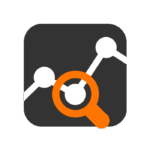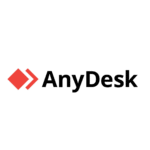Nextcloud: When You’d Rather Host Your Files Than Hope a Cloud Vendor Doesn’t Lock You Out
There’s a point where file syncing via public cloud starts to feel… risky. Or limited. Or both. Whether it’s company data you’d rather not hand over, or the fact that Google’s suddenly asking you to pay for storage that was free last year — self-hosting starts looking reasonable.
Nextcloud is for that moment. It’s a platform you can drop onto your own server and turn into a private cloud: file sync, calendar, contacts, even chat and collaborative docs — all under your control.
What Nextcloud Actually Brings
| Feature | Why It’s Useful |
| File sync and share | Works across desktop, mobile, and browser |
| Web interface | Upload, preview, move, or share files from any browser |
| User and group control | LDAP, SSO, and built-in account support |
| External storage | Link S3, SMB, FTP, WebDAV as backends |
| Apps and extensions | Notes, mail client, chat, Kanban boards, calendar, and more |
| Versioning and trash | Recover files or rollback edits |
| End-to-end encryption | Optional per-folder encryption |
| Federation support | Link with other Nextcloud servers — cross-server sharing |
When It Makes the Most Sense
Nextcloud isn’t Dropbox. It’s not trying to be. It works best when:
– You want total control over where your data lives
– You’re managing team collaboration across mixed devices
– You need to integrate storage with existing infrastructure (LDAP, NFS, object storage)
– You’re looking for GDPR compliance or tighter data policies
– You want to replace scattered apps with a central, internal suite
For some, it’s a private Dropbox. For others — an internal workspace, with calendar, mail, and task tracking in one place.
Installing on a Typical Linux Server
Fastest way: use the official web installer.
- Install dependencies (LAMP stack, PHP modules)
sudo apt install apache2 mariadb-server php libapache2-mod-php php-xml php-zip php-mbstring php-curl php-gd php-mysql
- Download and place the installer:
wget https://download.nextcloud.com/server/installer/setup-nextcloud.php
mv setup-nextcloud.php /var/www/html
- Open in browser:
http://your-server/setup-nextcloud.php
From there, the wizard handles the rest.
Where It Works Well — And Where It Can Be Tricky
Good things:
– UI is simple and modern — users pick it up fast
– App ecosystem is big, with useful extras like Maps, Deck, or Talk
– Desktop and mobile clients are stable and sync reliably
– You own the data — backups, access policies, storage limits
– Active development and community — issues are usually documented
Pain points:
– File locking can get messy in shared folders
– Upgrades need care — best done outside business hours
– Large installs (100+ users) need tuning for DB, cache, cron jobs
– Collabora/OnlyOffice setup requires patience
– LDAP integration works — but quirks happen
Final Thoughts
Nextcloud gives you what most cloud platforms do — without the subscription, vendor tie-in, or data sprawl. It’s not lightweight, but it’s not a monster either. If you’ve got a server and a reason to keep files in-house, it’s one of the more complete options out there.