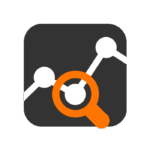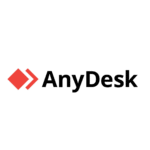ClamWin: A No-Frills Antivirus for When You Just Need a Check
If you’re running Windows and need to scan something fast — without nagware, trial countdowns, or hidden cloud sync — ClamWin is worth a look. It’s not a real-time shield. It’s not flashy. But for scheduled scans, on-demand file checks, or digging into a suspicious folder, it does the job.
ClamWin is the Windows port of ClamAV, the open-source antivirus engine widely used on Linux mail gateways. On Windows, it gets a simple interface, basic logging, and enough control to integrate into other workflows — without dragging in telemetry or background services.
What ClamWin Can Actually Do
| Feature | What It’s Good For |
| On-demand scanning | Point it at a folder, USB drive, or file and scan it manually |
| Scheduled scans | Set daily or weekly checks across specific paths |
| Email alerts (via script) | Can be configured to notify on detection |
| Portable scanner mode | Doesn’t require full install — works from external drives |
| Regular signature updates | Pulls ClamAV database on a schedule |
| Log files | Keeps basic records of each scan and its results |
| Outlook integration | Can scan attachments in older versions of MS Outlook |
| Open-source | Fully transparent, no ads, no tracking, no licensing hassles |
Technical Details
– OS: Windows XP and up
– Install size: ~35 MB
– Engine: Uses ClamAV core (shared signatures)
– Real-time protection: Not included
– Updater: Auto-fetches new virus definitions
– License: GNU GPL v2 — free to use, modify, distribute
It’s a desktop utility — not a security suite. But sometimes that’s exactly what you need: something that just runs and tells you if a file looks bad.
Getting Started (Standard Setup)
- Download the installer from https://clamwin.com
2. Install using default options
3. Open the GUI — it’s simple, think “early 2000s”
4. Set up a scan schedule (e.g., daily check on Downloads folder)
5. Update virus definitions:
Tools → Download Virus Database Update
- To scan manually, right-click a file or folder and choose Scan with ClamWin
When It’s Actually Useful
– Scanning removable drives or USB keys on shared workstations
– Scheduled scans on older systems that don’t need full security suites
– Quick check of suspicious email attachments or file downloads
– Adding a lightweight antivirus check to scripts or system tools
– IT labs, testbeds, or VMs where full AV isn’t needed but visibility helps
Pros and Limitations
What works well:
– Extremely lightweight — runs on low-end machines
– Open codebase — trusted by people who value transparency
– Silent — no background scanning, popups, or ads
– Script-friendly for batch use and automation
– Doesn’t interfere with existing AV or system performance
Where it falls short:
– No real-time protection — it won’t stop threats in motion
– Detection rates can’t match commercial tools
– Interface is dated and not always intuitive
– Outlook plugin is deprecated in most modern setups
– Manual update may be needed if firewall blocks auto-download
Final Words
ClamWin isn’t for frontline defense. But for admins, testers, or anyone who occasionally needs to check a system without dealing with bloated AV suites — it’s a solid option. Free, quiet, and predictable. And when all you want is to scan a file and move on, that’s exactly what matters.