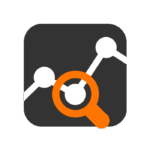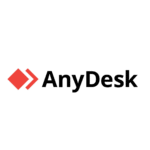AutoHotkey: That Little Script You Forgot Was Doing All the Work
Let’s be real — most of us have a couple of things we do over and over on a Windows machine. Open this app, click that button, type the same reply, move the window to that corner. You could keep doing it. Or… write a tiny script that does it for you.
AutoHotkey is the kind of tool that doesn’t try to be a platform. It’s more like duct tape for your OS: fast, ugly, effective. You throw a few lines in a .ahk file, and suddenly Ctrl+Alt+N opens three apps, positions them, and pastes a login string. Not elegant — but it works.
Why People Actually Use It
| Function | How It Ends Up Being Useful |
| Key remapping | Fix broken keyboards, make weird layouts tolerable |
| Hotstrings | Expand “sig” into full email signature — your hands thank you |
| UI automation | Click stuff, press keys, wait for windows, repeat |
| Tray tools | Little pop-up menus for common actions (volume, apps, toggles) |
| Clipboard handling | Clean up copied text, strip formatting, or transform data fast |
| Custom shortcuts | Launch apps, websites, or scripts without touching the mouse |
| Window tweaks | Force windows into place, always-on-top hacks, etc. |
| One-file deploys | You can email a .ahk script and it just works on another PC |
The Kind of Problems It Solves
– You’re dealing with apps that don’t support hotkeys, but you still want shortcuts
– You’ve got five remote tools and want to launch them all in one go
– Your helpdesk workflow involves too many clicks
– You need to fill out the same forms daily
– You want to fix a key that stopped working, but you’re not replacing the keyboard yet
It’s not DevOps. It’s not enterprise. It’s just… helpful.
Starting Small (and That’s Fine)
- Install from the official site — https://www.autohotkey.com
- Make a .ahk file with something like:
#q::Run, powershell.exe
- Double-click it. Now Win+Q opens PowerShell.That’s it. You’re now automating Windows.
Honest Pros and the Usual Headaches
Why it sticks:
– No installs on targets — just copy and run
– Great for support teams or power users
– It grows with you — from two lines to full hotkey dashboards
– Doesn’t nag, doesn’t update, doesn’t need accounts
– Can be compiled to EXE for one-click tools
What to keep in mind:
– Debugging long scripts is… not joyful
– Script readability drops fast without discipline
– Windows-only forever
– Feels “hacky” — and that’s both its strength and its weakness
– Syntax is its own thing — forget Python or Bash instincts
Final Words
AutoHotkey isn’t something you adopt company-wide. It’s something you keep in your toolbox. Quiet, fast, and weirdly indispensable once you’ve made two or three scripts that actually save time. Nobody talks about it much — but those who use it never really stop.