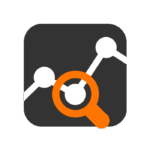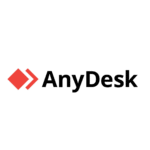DWService: Remote Access Without Extra Baggage
You don’t always need a heavyweight remote desktop solution. Sometimes, it’s enough to reach a terminal, transfer a few files, or check on a system while you’re away. DWService is for those moments — when all you want is simple, secure, no-fuss access to a remote machine, right from your browser.
It’s open-source, works on practically any OS, and doesn’t ask for open ports or fancy configuration. Install the agent once, and your system becomes reachable from anywhere — through a clean web interface.
What DWService Brings to the Table
| Feature | Why It’s Useful |
| Web-based control | Nothing to install on the admin side — just log in via browser |
| Cross-platform support | Agents run on Windows, Linux, macOS, and Raspberry Pi |
| File access | Upload, download, rename, or delete remote files |
| Terminal access | Issue shell commands from the browser — bash, PowerShell, etc. |
| Remote screen view | View the desktop remotely, interact if needed |
| Lightweight agent | Minimal CPU and memory usage on the client side |
| Quick setup | No need to mess with firewalls or NAT — works over HTTPS |
| Open-source infrastructure | Can be self-hosted, or use public servers |
What You Need to Run It
– Agent install: Download and run on the remote machine
– Remote access: Managed through your DWService account (via browser)
– Firewall: No special rules — outbound HTTPS connection only
– Session tools: Shell, screen view, file manager, editor, system monitor
– Privacy: Agent can be stopped or removed anytime
– Optional hosting: Source code available if you want to run your own instance
It’s designed for zero-hassle remote work. No VPNs, no port forwarding, no special software.
Getting Started (Example: Linux Host)
- Create an account on https://www.dwservice.net
- Download the Linux agent from your dashboard
- Run the setup:
chmod +x dwagent.sh
./dwagent.sh
- Authenticate using the credentials shown in the installerFrom this point, the system will appear in your web dashboard. You can now connect from any browser.
When DWService Makes Sense
– You’re helping someone remotely who doesn’t know how to install anything
– Your system is behind a strict firewall or double NAT
– You just need to read logs, restart services, or fix config files
– You’re on the go and need to connect from a shared or mobile device
– You prefer browser tools over thick desktop clients
Pros and Limitations
What it gets right:
– Set up takes minutes — even for non-experts
– Everything happens over HTTPS — safe for tight networks
– Doesn’t leave much of a footprint — no heavy services or UI on the remote host
– Works on old machines and low-powered systems
– You can manage multiple endpoints from a single dashboard
Where it’s not perfect:
– Screen view can lag a bit — this isn’t RDP or VNC
– Clipboard sharing is hit-or-miss depending on OS
– You’ll want to monitor agent availability manually (no alerts by default)
– Self-hosting requires effort — the public service is easier
– No built-in 2FA or advanced permission control (unless self-hosted)
Final Thoughts
DWService is one of those tools that quietly solves a real-world problem. It won’t replace your enterprise remote desktop setup, and it’s not built for full-blown support desks. But when you just need access — quick, reliable, cross-platform — it does the job without getting in your way. Sometimes, simple wins.